Nikon Releases Firmware Version 1.01 for the D850 DSLR Camera

Nikon has released firmware version 1.01 for the D850. This update will address the following issues:
- Users exiting Clean image sensor after adding it to and entering via MY MENU would be returned not to MY MENU but to the SETUP MENU.
- Photos taken with On selected for Long exposure NR would sometimes have increased noise or shadows with a greenish cast.
- Slight aperture reset lag would sometimes occur after shooting at shutter speeds under 1/10 s (type E and PC-E lenses excluded).
The firmware can be downloaded using either Windows or Mac OS. The file will work when opened using the following Windows versions: Windows 10 (Home, Pro, or Enterprise), Windows 8.1 (Basic, Pro, or Enterprise), and Windows 7 (Home Basic, Home Premium, Professional, Enterprise, or Ultimate). On the other hand, it will work with the following Mac OS: High Sierra version 10.13, Sierra version 10.12, OS X 10.11.6, OS X 10.10.5, OS X 10.9.5, OS X 10.8.5, OS X 10.7.5, and OS X 10.6.8.
To update the D850 firmware using Microsoft Windows:
1) Create a folder on the computer hard disk and name it as desired.
2) Download F-D850-V101W.exe to the folder created in Step 1.
3) Run F-D850-V101W.exe to extract the following file to a folder named “D850Update”:
• D850_0101.bin (the camera firmware)
4) Using a card slot or card reader, copy “D850_0101.bin” to a memory card that has been formatted in the camera.
5) Insert the memory card into the camera slot currently selected as the primary slot and turn the camera on.
6) Select Firmware version in the SETUP MENU and follow the on-screen instructions to complete the firmware update.
7) Once the update is complete, turn the camera off and remove the memory card.
8) Confirm that the firmware has been updated to the new version.
Meanwhile, here's how you do it when using Mac OS:
1) Download F-D850-V101M.dmg.
2) Double-click the F-D850-V101M.dmg icon to mount a disk image containing a folder named “D850Update”, which in turn contains the following file:
• D850_0101.bin (the camera firmware)
3) Using a card slot or card reader, copy “D850_0101.bin” to a memory card that has been formatted in the camera.
4) Insert the memory card into the camera slot currently selected as the primary slot and turn the camera on.
5) Select Firmware version in the SETUP MENU and follow the on-screen instructions to complete the firmware update.
6) Once the update is complete, turn the camera off and remove the memory card.
7) Confirm that the firmware has been updated to the new version.
To view the firmware version of the Nikon D850:
1) Turn the camera on.
2) Press the camera MENU button and select Firmware version in the SETUP MENU to display the camera firmware version.
3) Check the camera firmware version.
4) Turn the camera off.